
In this tutorial we will explain how to download, install, and configure GrabIt newsreader for use with our servers. If you have any questions the tutorial didn't answer please contact our technical support department.

Usenet World has been acquired by Fast Usenet (Usenet Services, LLC). We are no longer accepting new members and are in the process of merging our services. Please contact Fast Usenet with any questions you have.
We'd like to thank all of our members for supporting us over the years. We've worked closely with the team at Fast Usenet and highly recommend their service. Visit Fast Usenet to learn more.

In this tutorial we will explain how to download, install, and configure GrabIt newsreader for use with our servers. If you have any questions the tutorial didn't answer please contact our technical support department.
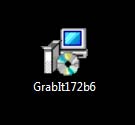
1. Click on this link to visit Shemes.com (developer of GrabIt). Once at Shemes.com click on "Free Download". Save the installation file to your desktop or somewhere on your computer you can easily locate it. After the download has completed click on the newly downloaded installation file to begin the install process.
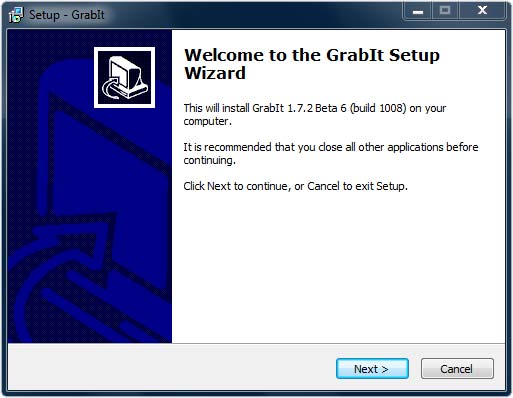
2. Read the installation instruction and click "Next" to continue to the next step.
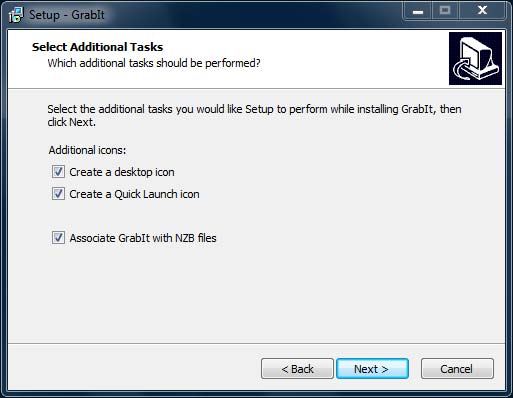
3. From this screen you can choose how GrabIt will be installed. Make sure to click the box "Associate GrabIt with NZB files". By checking that box you are setting GrabIt as your default program for handling NZB files.
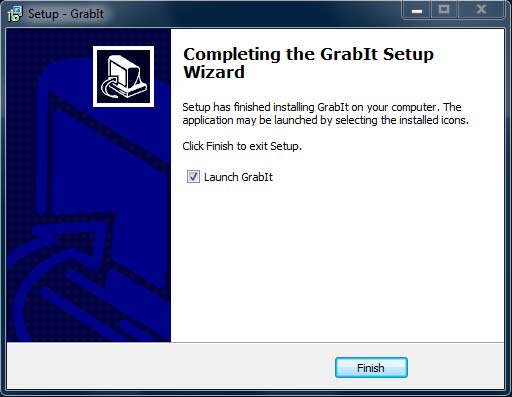
4. Installation is now finished. Click on the "Finish" button to close this window and launch GrabIt for the first time.
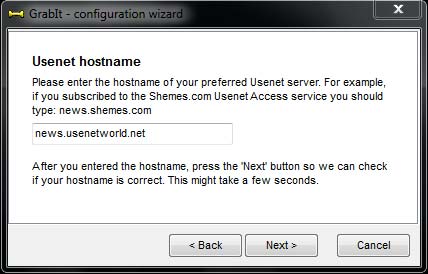
5. When GrabIt first opens you will be presented with the "Configuration Wizard". The first screen will ask for the host name. Enter the following:
GrabIt host name: news.usenetworld.net
Click "Next".
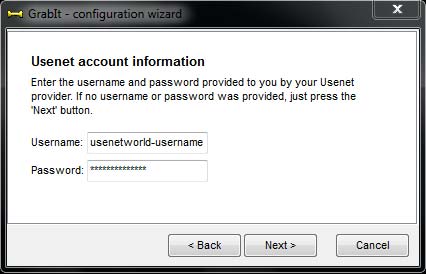
6. Now you need to enter your username and password used when creating your Usenet World account.
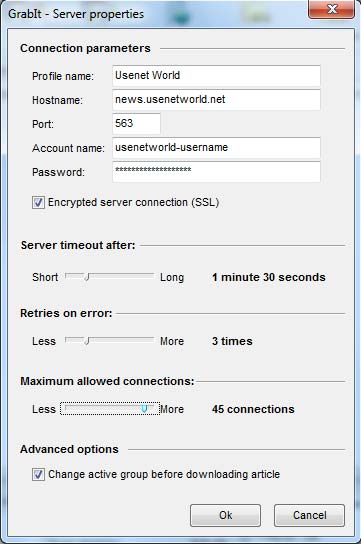
7. After entering your login information GrabIt will start and ask if you want to retrieve the newsgroup list. Click yes. Once that has completed you'll see Usenet World in the left menu under My GrabIt. Right click on it and choose "Server Properties". When the server properties window appears check "Encrypted server connection (SSL)" and increase maximum connections to 45. Click OK to save settings.
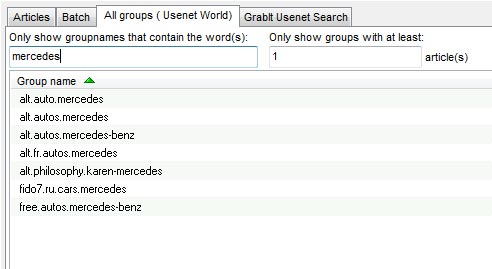
8. On the All group tab in GrabIt you can search and subscribe to newsgroups that interest you. For this tutorial we are going to search for "Mercedes". Once the results appear double click the group to subscribe.
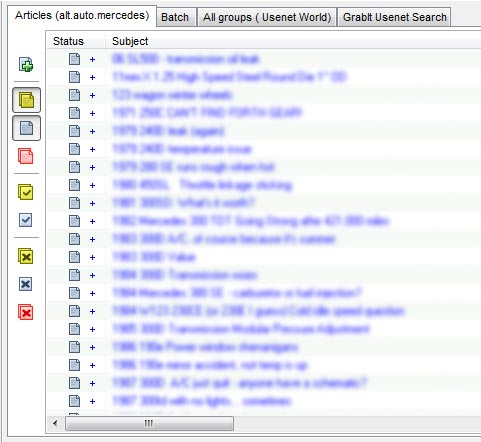
9. After you are subscribed to the group it will appear in the left menu under My GrabIt - Usenet World. To retrieve the available headers in the newsgroup right click it and full update. The article will now appear under the "Articles" tab in GrabIt.
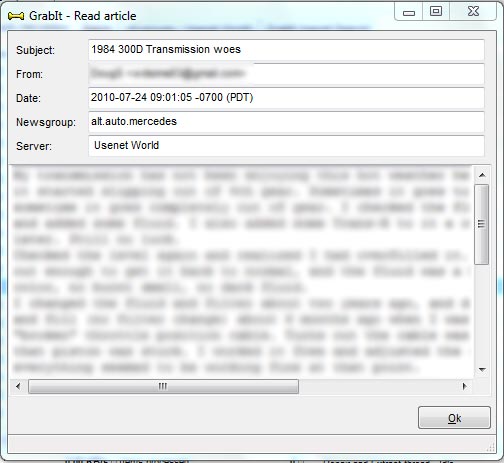
10. Now you can go through the article and use the buttons in the top menu to "Read" and "Post" to the newsgroup.
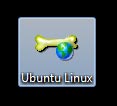
11. Now we'll demonstrate how to download information using an NZB file. Using an NZB search index locate that information you're looking for and download the NZB file. Once the file has been downloaded to your system click it to launch the NZB download manager in GrabIt

12. You can also use the NZB import button in the top menu to manually import NZB files.
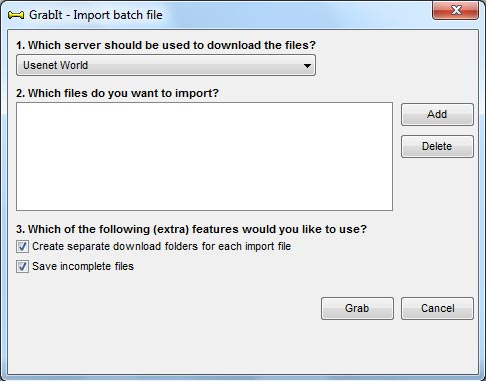
13. When the NZB import manager loads. Click add and locate the NZB file on your system. Once it appears in the list choose "Grab".
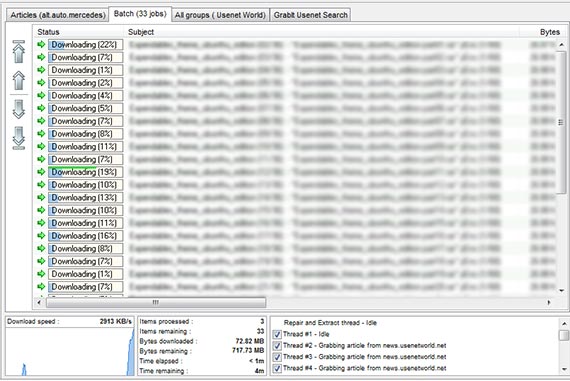
14. GrabIt will connect to our servers and download all of the articles necessary to complete the file.

15. After the download is complete you can navigate to the "Download Folder" and "Extracted Folder" from the top navigation menu.