
In this tutorial we will explain how to download, install, and configure SABnzbd newsreader for use with our servers. If you have any questions the tutorial didn't answer please contact our technical support department.

Usenet World has been acquired by Fast Usenet (Usenet Services, LLC). We are no longer accepting new members and are in the process of merging our services. Please contact Fast Usenet with any questions you have.
We'd like to thank all of our members for supporting us over the years. We've worked closely with the team at Fast Usenet and highly recommend their service. Visit Fast Usenet to learn more.

In this tutorial we will explain how to download, install, and configure SABnzbd newsreader for use with our servers. If you have any questions the tutorial didn't answer please contact our technical support department.
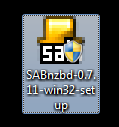
1. Click on this link to visit SABnzbd.com to download the latest version of the newsreader.
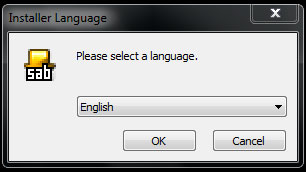
2. Once downloaded to your system locate the install file and double click to install. Select your language.
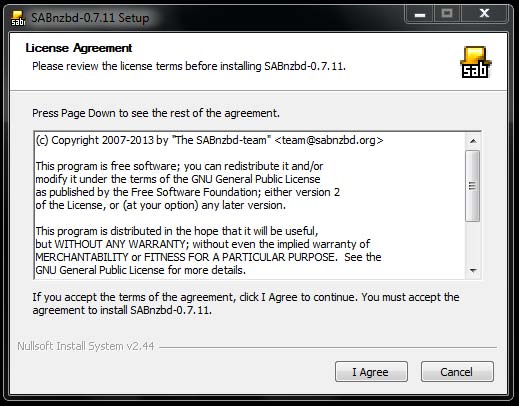
3. Please read the license agreement. If you agree to the term click "I Agree" to continue.
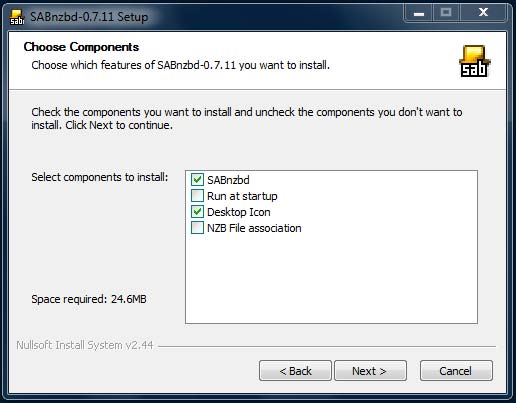
4. Select the components you'd like to install.
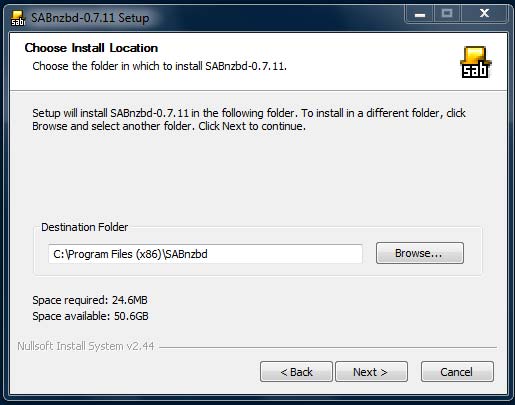
5. Choose the installation location and click "Next".
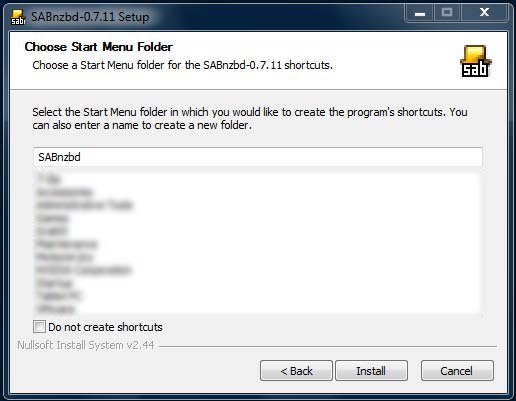
6. Enter how you want SABnzbd to appear in the "Start Menu". Click "Next" to continue.
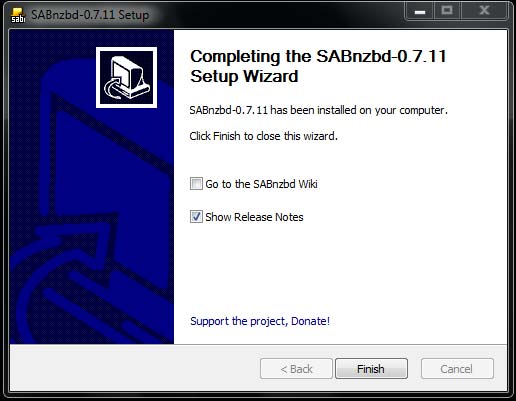
7. Click on "Finish" to complete the installation.
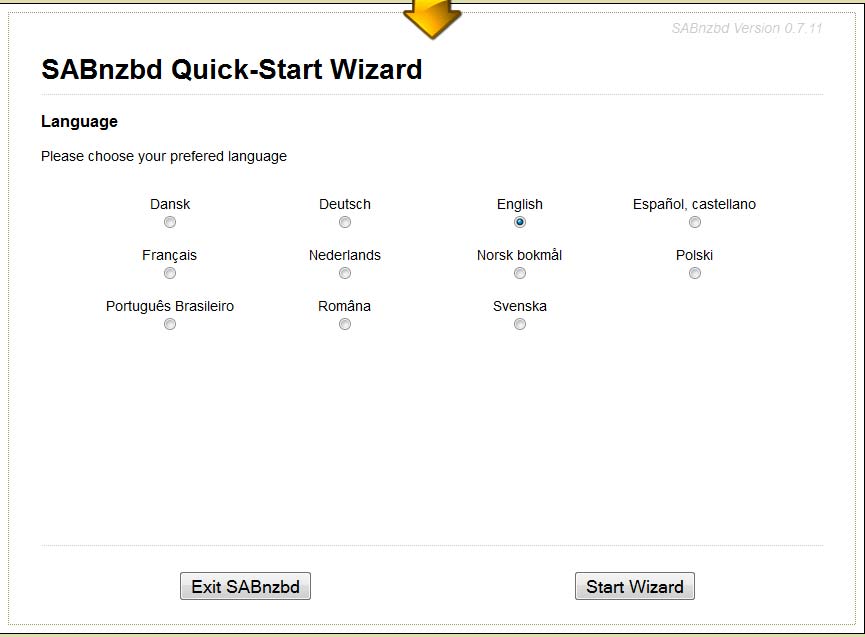
8. Now a SABnzbd icon should appear on your desktop. Double click to launch the program. SABnzbd will load in your default Internet browser. Select your language and choose "Start Wizard".
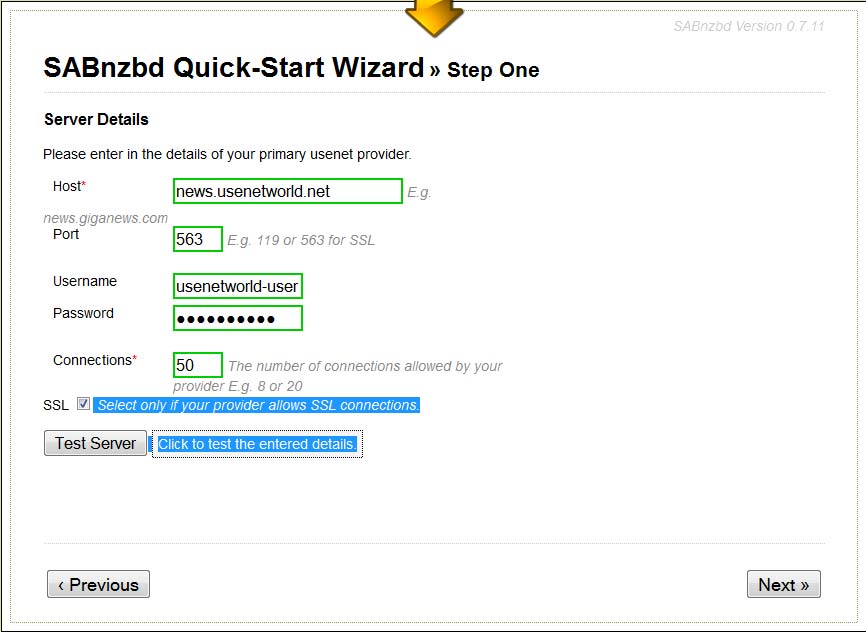
9. On the configuration screen please enter the following information:
Host: news.usenetworld.net
Port: 563
Username: Your Usenet World username
Password: The password for your account
Connections: 50
SSL: tick the box
Then click on "Test Server". If you information is entered correctly the test will come back successful. Click "Next" to continue.
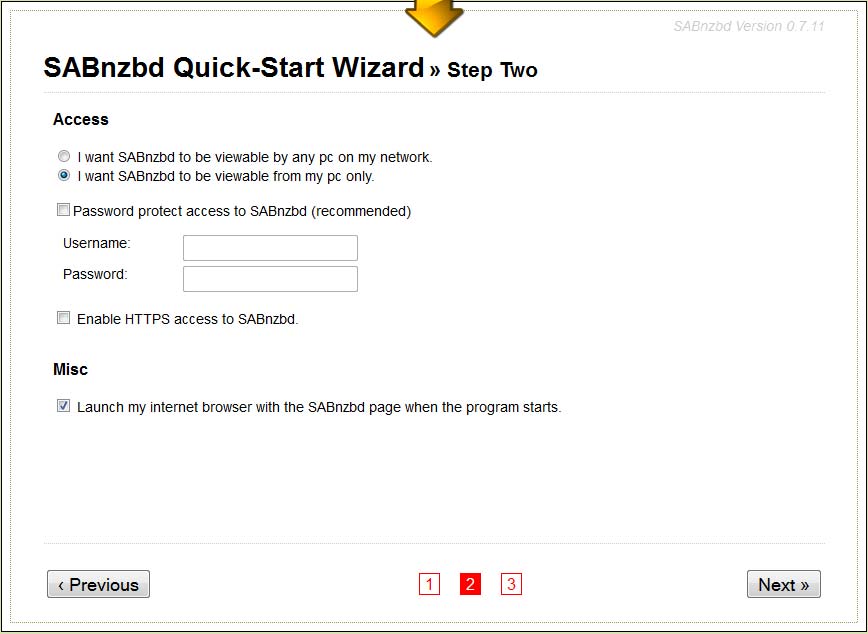
10. If you want to password protect SABnzbd tick the "Password protect access to SABnzbd" and enter the username and password you want to use to protect access.
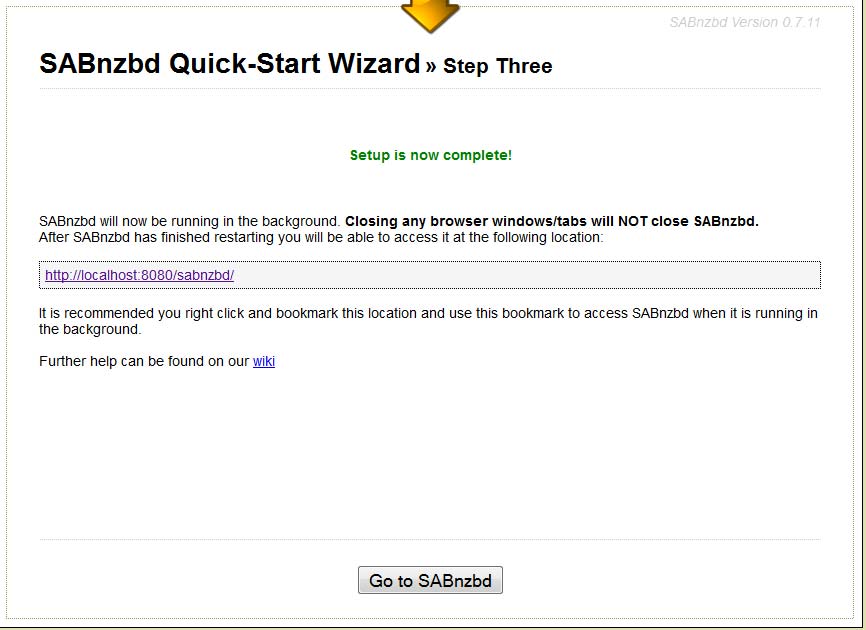
11. SABnzbd is now install. Bookmark the localhost:8080 URL to easily access the web interface in the future.
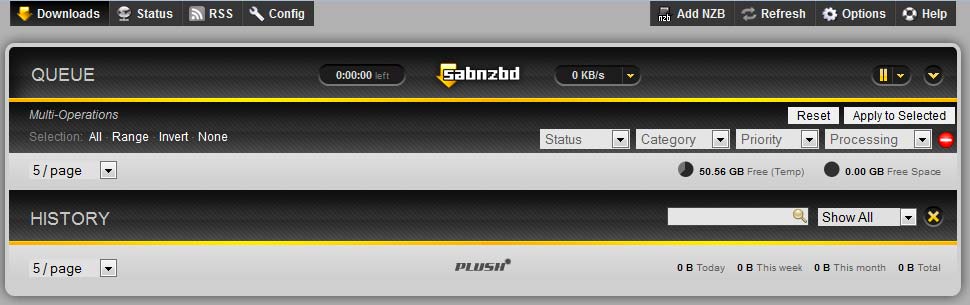
12. After SABnzbd opens you can load an NZB file into the newsreader by clicking "Add NZB" in the top toolbar. Select the NZB file from your computer and SABnzbd will connect to our servers and downloaded the required parts.
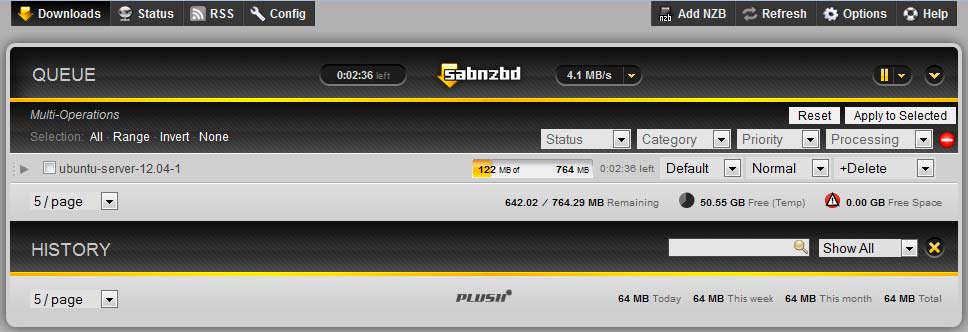
13. After the download has completed SABnzbd will automatically verify and repair the NZB file.